Updates
One feature of running your own server is that you are responsible for keeping it
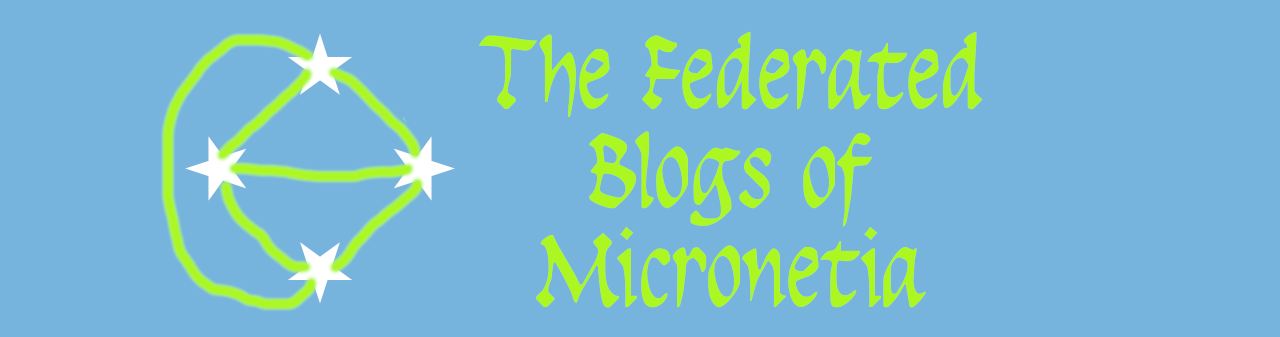
When you go to http://192.168.0.250/ghost/ or whatever the local IP address is of your pi you'll see a screen like this
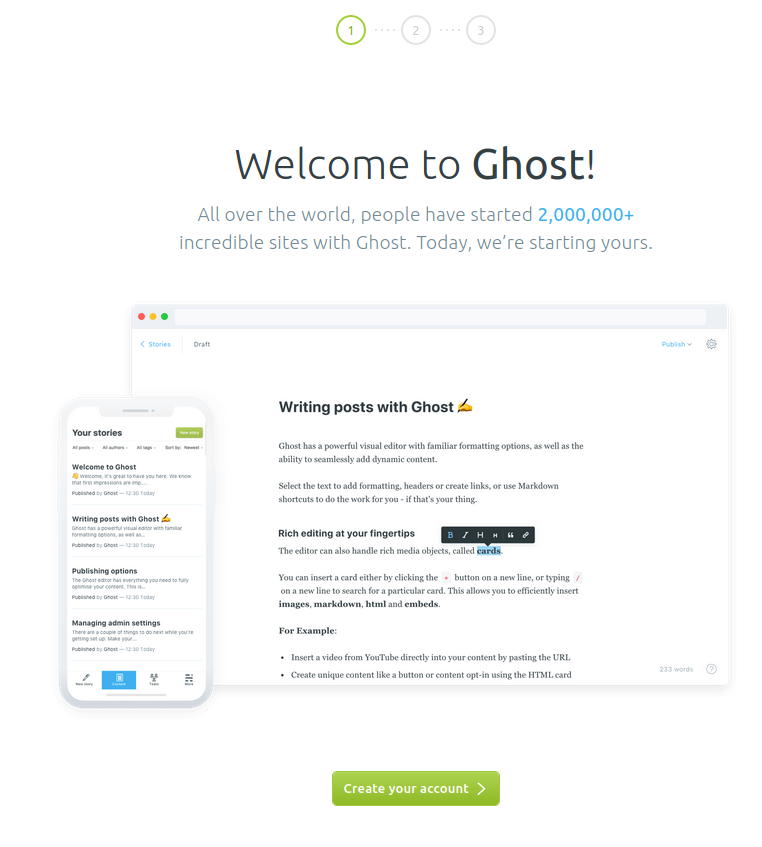
Click on "Create Your Account" and then fill in the details. You can change all of this later if you decide to do different things.
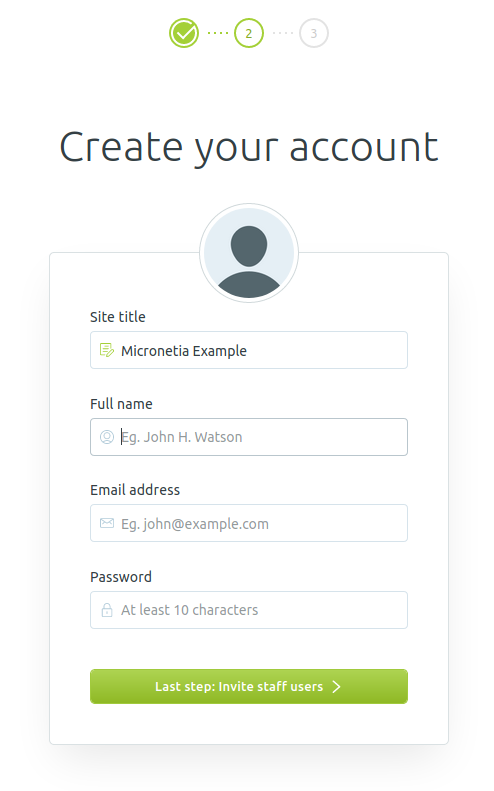
The email address doesn't have to be real, but it probably helps if it is for stuff in the future. When you are satisfied with what you have input click the "Last step" button to move on to the next step.
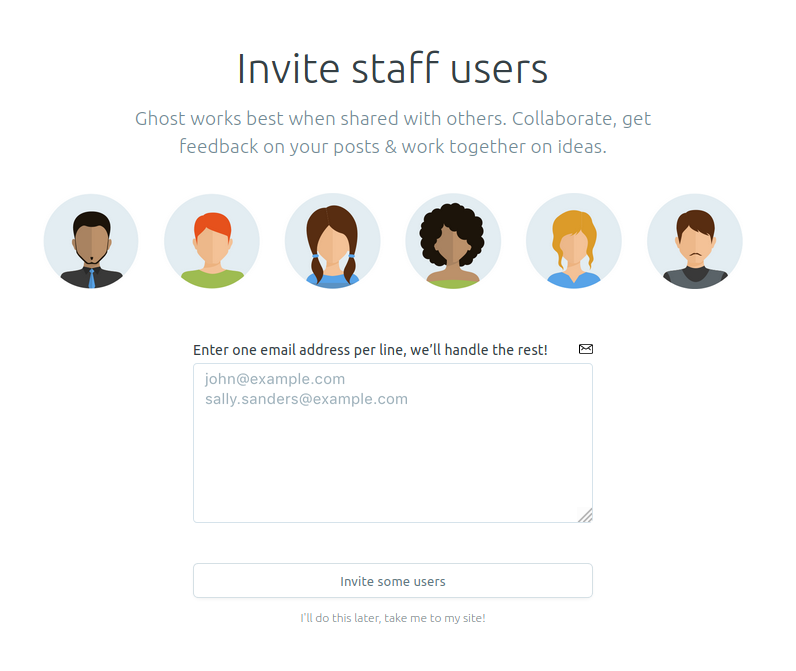
Don't bother inviting staff users because email doesn't work in this configuration, just click the "I'll do this later" link
Now you'll see the admin panel for your blog (and an error display because there's a known misconfiguration that doesn't matter)
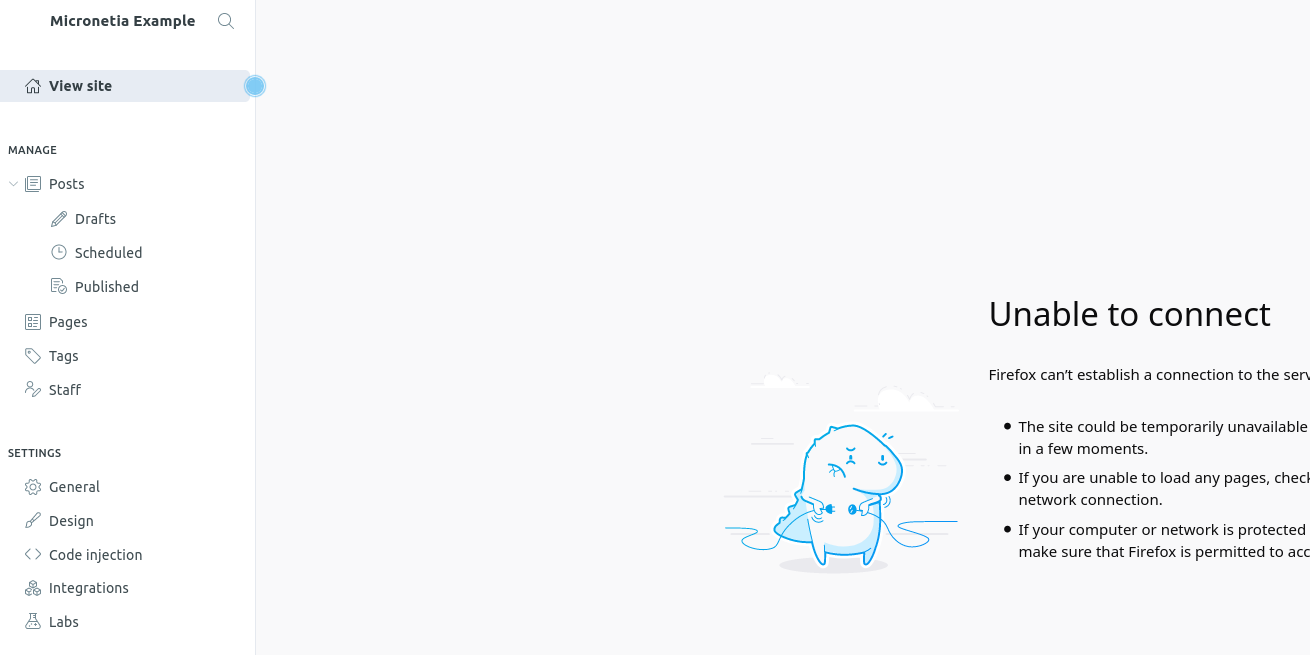
The things you are going to want to configure mean that the fact that the site doesn't display inside the admin page is irrelevant. You can just load a new tab with the root http://192.168.0.250/ url to see what's there.
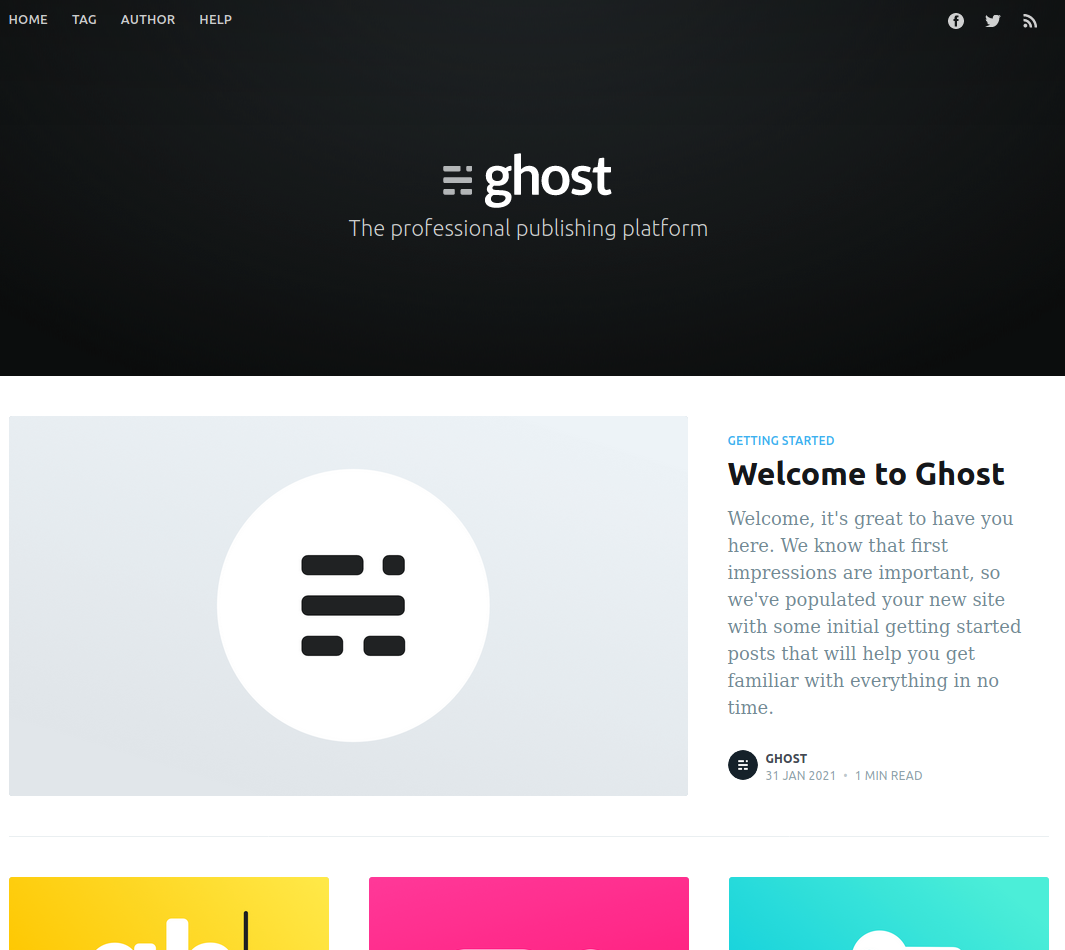
Right now that is half a dozen or so blog items from Ghost explaining how to set your blog up. It is well worth reading all of them.
If you want to fix the misconfiguration issue then that's three lines in the SSH terminal
server@micronetia:~ $ H=`hostname -I| sed 's/ //g'`
server@micronetia:~ $ sed "s/localhost:2368/$H/" -i blog/config.development.json
server@micronetia:~ $ cd blog; ghost restart
✔ Restarting Ghost
server@micronetia:~/blog $ The reload the tabs in your browser
At a guess what you probably want to tinker with are the General and Design pages.
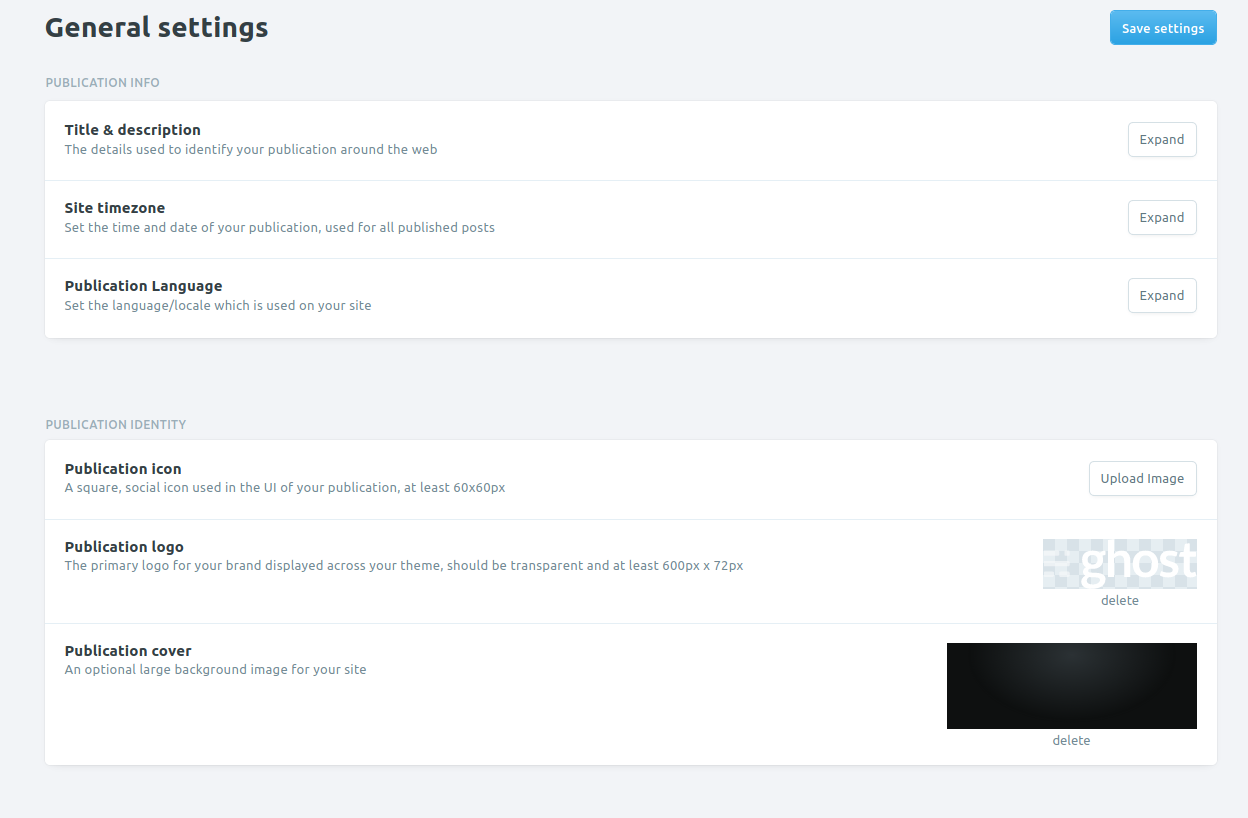
In the General settings page uploading icons and logos is a good thing as is writing something in the Description field (and perhaps changing the title if you had second thoughts).
In design the most likely thing you'll want to change are the links at the top and then visiting the market place to download a template
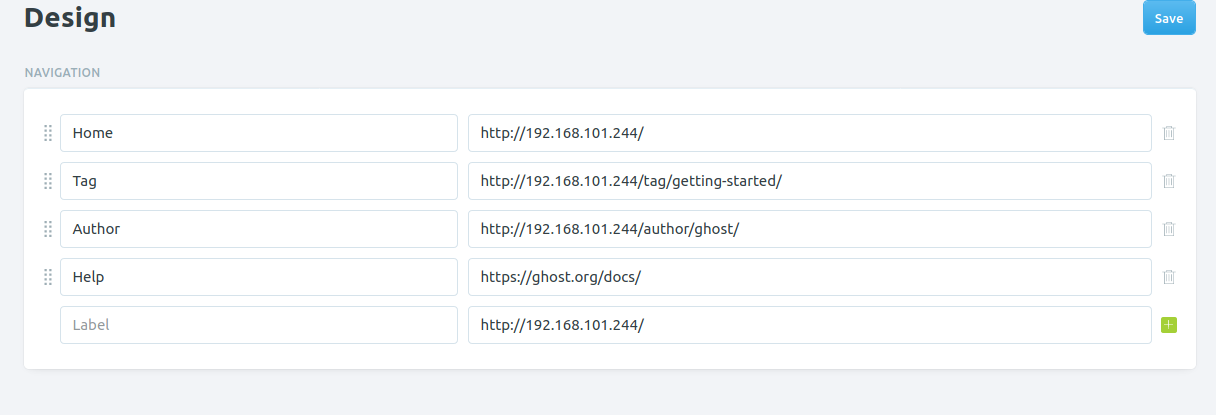
This blog, for example, uses the Editorial theme. Note that when you want to download a theme you need click on the Code button and then the Download ZIP link
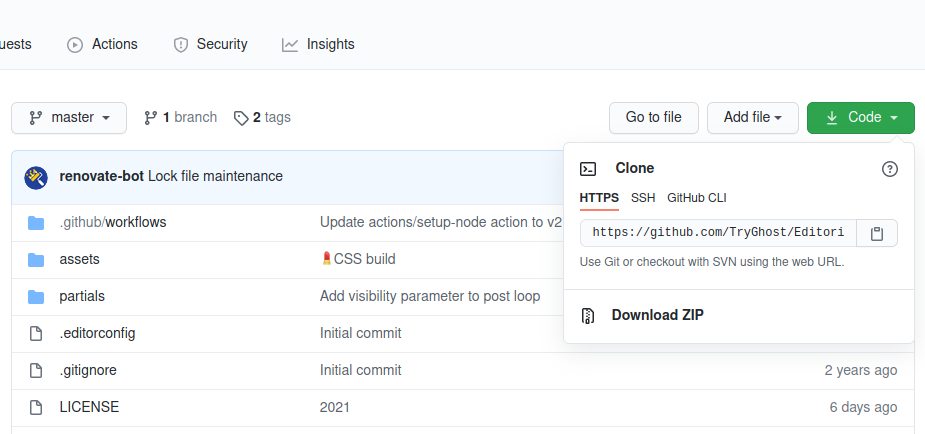
You save that to your computer and then click "Upload a Theme" at the bottom of the design settings page.
Once you have the basics working you can upload your first test post and do as the ghost instructions suggest and delete or hide the ghost user and its guide posts.