Updates
One feature of running your own server is that you are responsible for keeping it
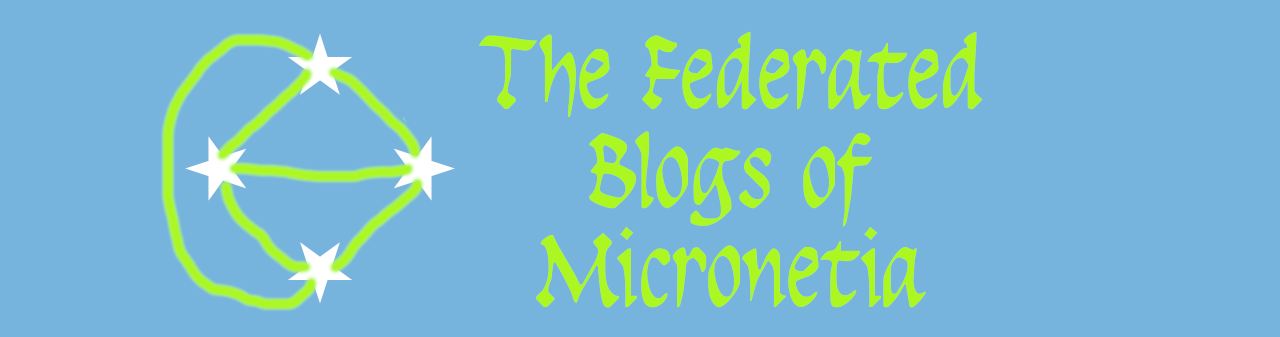
There Micronetia project provides an image with almost everything you need either installed or ready to install by running a script and answering a couple of questions. It also lets you provide your pi with a static IP address at boot time. You can get it from the link below (or if you are untrusting/paranoid then go build your own using these instructions, which you will find easier to do on a pi, but can do perfectly well on any linux host or VM).
The image to download is - https://micronetia.devtru.st/content/images/micronetia-lite.zip . For those who want to check that they have the right image downloaded, it has the following attributes:
| Size | 527,571,269 Bytes |
| MD5 Sum | 69c00a1049fb70b064aa0ff6b4d5de30 |
| Contents | 2021-01-29-micronetia-lite.img Size: 2,227,175,424 Bytes Date: 2021-01-29 14:10 |
Using a tool like Balena Etcher (or the Official Raspberry Pi Imager) put the image you just downloaded onto a micro SD card. For etcher it is as simple as selecting the image you just downloaded

Then select the correct drive to use (If you only have one SDcard/USB drive connected Etcher will usually get it right automatically) and then once that is correct click on "Flash!"

Etcher then copies the image to the SD card, this takes a few minutes

Once Etcher has finished you can close it. You should probably eject and reinsert the SD Card. If you are using windows and get a message like this, press Cancel

The process is more or less the same for the Raspberry Pi Imager though the graphics are slightly different. The key difference is that when you press the "Choose OS" button, you then need to scroll down to "Use Custom" to get to select the image you just downloaded
